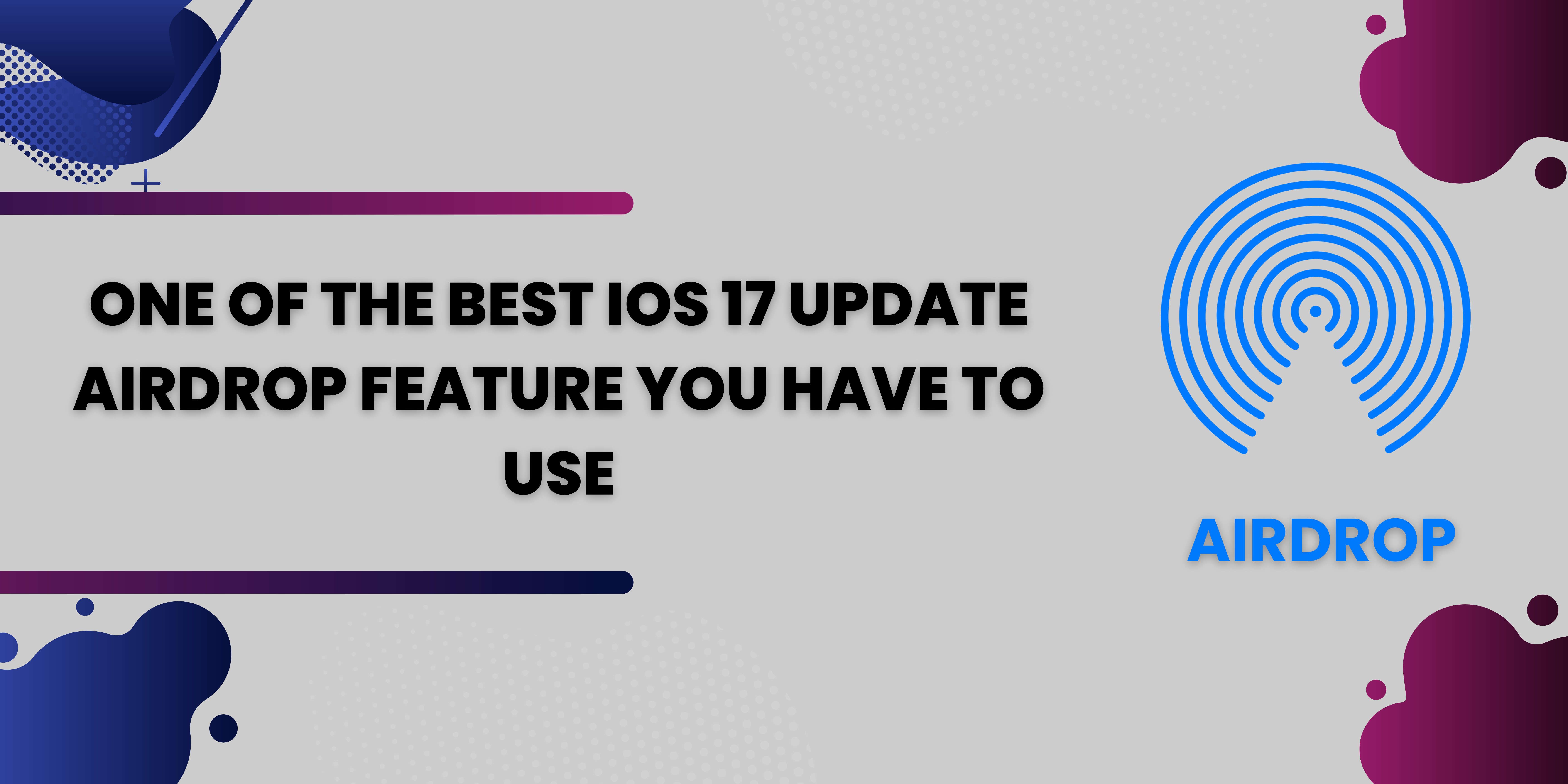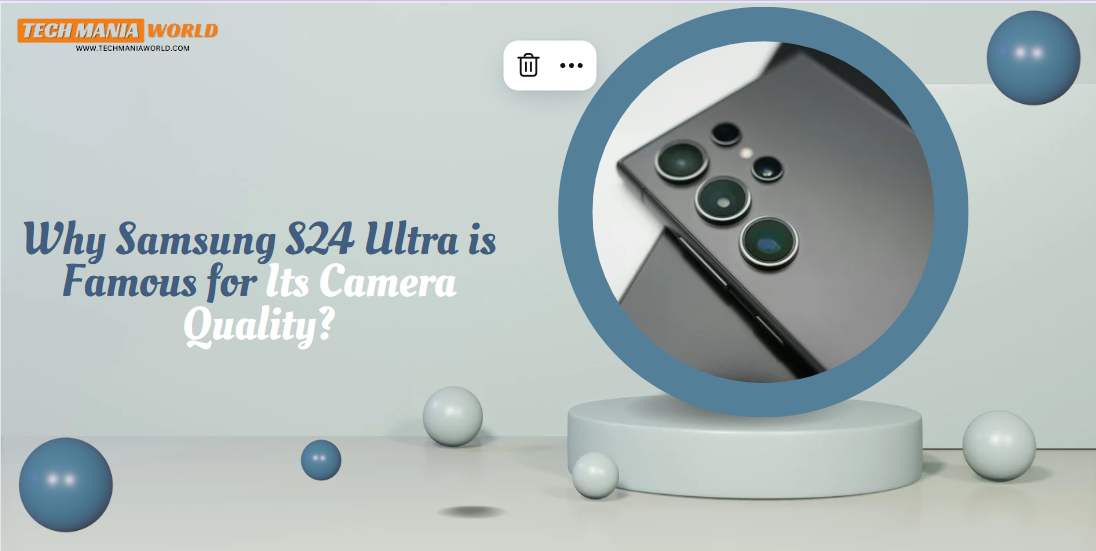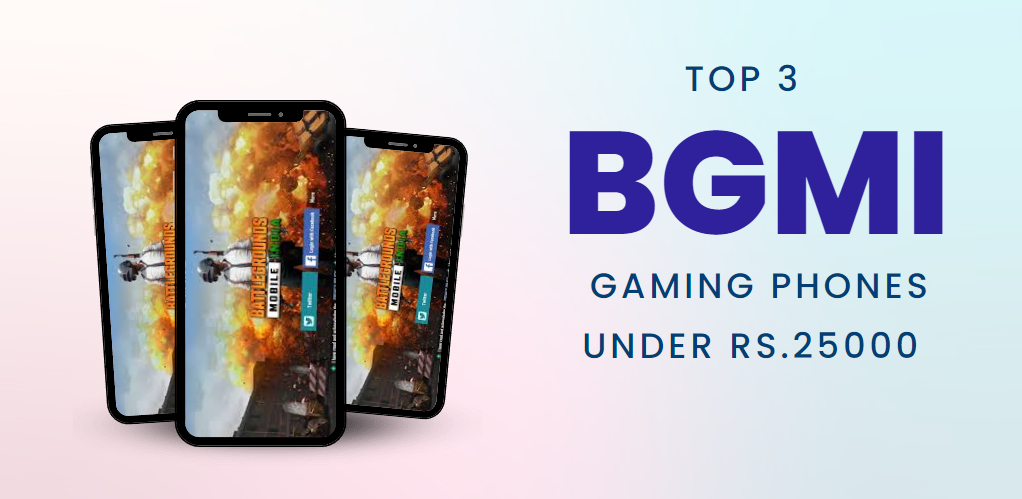As you all know, after the iOS 17 update in Apple iPhone, many features have come out of which one feature has come for AirDop or this feature is that if you share any photos or videos from one iPhone to another iPhone. To do this, you have to put your Air Drop on or touch the head of your iPhone with the head of another iPhone or you will see that photos or videos have been shared, let us tell you step by step.
Also Read: How to Download Capcut in Iphone in India
Here’s how you can use AirDrop to share photos and videos on iOS:
Ensure AirDrop is Enabled: Both the sender’s and receiver’s devices need to have AirDrop enabled. You can do this by swiping down from the top-right corner of the screen to open Control Center. Press and hold the network settings card in the top-left corner, then tap on AirDrop. Select “Contacts Only” or “Everyone” depending on whom you want to be able to AirDrop with.
Open Photos App: Go to the Photos app on your iOS device and navigate to the photo or video you want to share.
Tap on the Share Button: Tap on the share button, which is represented by a square with an arrow pointing upward. It’s usually located at the bottom-left corner of the screen.
Select the Recipient: AirDrop will search for nearby AirDrop-enabled devices. Once it finds the device you want to share with, tap on it to select it.
Send the File: Tap on the “Send” button. The recipient will receive a notification prompting them to accept or decline the incoming AirDrop. Once they accept, the file will be transferred to their device.
Remember that both devices need to be within Bluetooth and Wi-Fi range for AirDrop to work effectively. Also, ensure that the recipient’s device is awake and unlocked to receive the AirDrop.